RTMP Configuration for Wowza Streaming Engine
This article provides instructions on how to use a BrightEye NXT 445 or 450 with the Wowza Streaming Engine software. Wowza Streaming Engine is a powerful tool for streaming, making it possible to publish streams to multiple destinations, record streams and more.
Note: RTMP streaming requires BrightEye NXT 3.0 (or newer) software.
Wowza Streaming Engine Configuration
- Create a Source to enable secure RTMP streaming.
- Log into your Wowza Streaming Engine and navigate to the “Source Authentication” sub-menu in the Server configuration area.
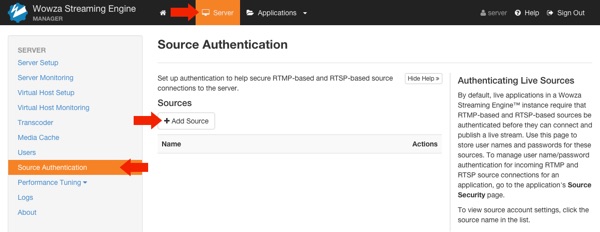
- Click the “Add Source” button.
- Give your source a unique name and secure password.
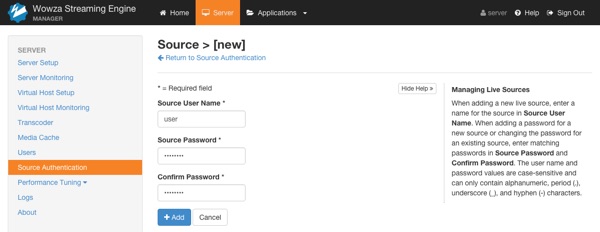
- Log into your Wowza Streaming Engine and navigate to the “Source Authentication” sub-menu in the Server configuration area.
- Configure your streaming application to accept RTMP securely.
- In this example, we’re assuming that you’re using the “live” application included in the default install of Wowza Streaming Engine.
- Navigate to the configuration area for the “live” application.
- Go to “Applications”, “live” and then the “Source Security” section. Click the “Edit” button.
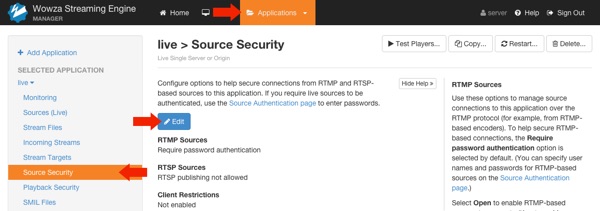
- Go to “Applications”, “live” and then the “Source Security” section. Click the “Edit” button.
- Configure your server for secure RTMP publishing.
- Set “RTMP Sources” to “Require Password Authentication”.
- If you’re not using RTSP for some other function, disable it.
- Start with “No client restrictions”. If you want to limit to specific viewers or viewing networks, you can do that later.
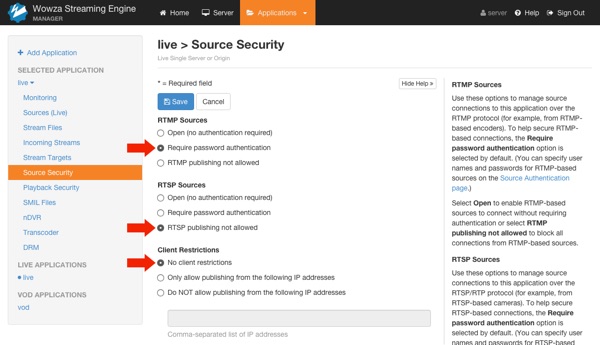
BrightEye NXT RTMP Configuration
Now you’ll setup your BrightEye NXT 445 or 450 to stream to your Wowza Streaming Engine. You’ll need the following information:
[wowza-ip]Wowza Streaming Engine IP Address — The address of your Wowza server. We used 192.168.1.200 in this example.[wowza-app]Wowza Application — The streaming application on the server, we used “live” in this example.[username]Wowza Source Name — We used “user” in this example.[password]Wowza Source Password — Obviously, the example password of “password” isn’t a great choice.[stream-name]Wowza Stream Name — This name is used to identify and differentiate between streams on the Wowza server.
You’ll use these elements to build a “RTMP URL” for Unicast Stream A on your BrightEye, like this:
rtmp://[username]:[password]@[wowza-ip]/[wowza-app]/[username]/[stream-name]/
For example:
rtmp://user:password@192.168.1.200/live/user/nxtStream/
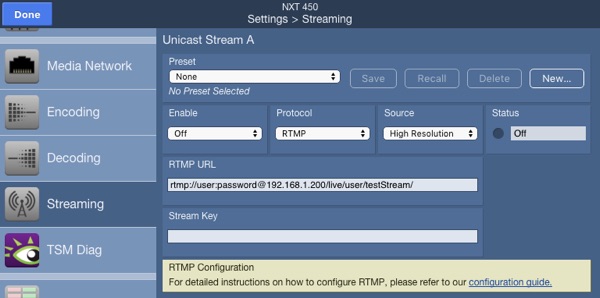
BrightEye NXT Encoding Configuration
You can use either the High Res or Low Res encoder with Wowza, but you will need to make sure that you select AAC audio.
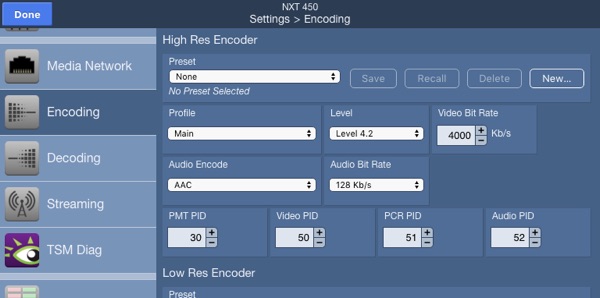
Now enable your RTMP stream. The “Status” field should cycle to “Unknown”, then to “Pending”, and finally “Running”. This may take several seconds, depending on network and server performance.
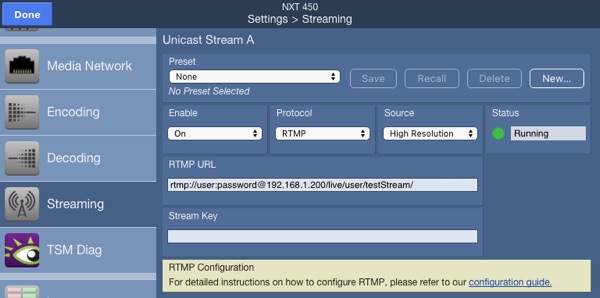
Troubleshooting:
RTMP Status “Conn Error”
Check your network connectivity, both physical and logical. Is the BrightEye NXT Media Network connected to the right network? Does it have the correct gateway and DNS information to reach your Wowza Streaming Engine?
RTMP Status “Codec Error”
This most likely cause of this problem is MPEG-2/MP3 instead of AAC Audio. Change your BrightEye NXT encoder to use AAC audio encoding.
Note: After making a change to your Encoding, Media Network, or RTMP URL it may be necessary to use the “Enable” control to turn the RTMP stream “Off” and then back “On” again.
